If you need assistance making changes to your website via the CMS (Content Management System) please find step-by-step instructions below for some common tasks.
Inserting links to PDF files
- Login to the CMS on the page you want to edit
- Click where you want the link and type out the text for the link
- Select the text you just typed and hit the Hyperlink icon
- Click the yellow folder
- Upload your PDF file
- OK / Save
Inserting photos
- First, resize your photo before you upload it to your website. You would use your photo editing software on your computer. For landscape or portrait orientation, 300 to 400 pixels wide is generally sufficient.
- Login to CMS on the page you want to edit
- Click where you want the photo and hit the image icon
- Upload the photo
- OK / Save
Formatting text
- Your website's text areas are already preformatted to be consistent from page to page but if you want to apply special formatting to text, highlight the text and use the font and font color menus to do so.
- If you want to remove formatting from text you previously formatted, use the Eraser icon while you have the text highlighted to go back to the default formatting.
Formatting Titles
- Your website already has default styles for paragraph text, main titles and subtitles. If you want the paragraphs to have the standard paragraph formatting, select the new text, click the "H" drop down icon, and select "Paragraph" from the menu. If you want to style a title like the other main page titles, select the "H1" style. For sub-titles, select the "H2" from the menu.
Link to External Site
- You can create hyperlinks to your website pages, to PDF files or to external websites.
- To create a link to an external site, select the text you want to hyperlink and then hit the Hyperlink icon.
- In the pop-up window, paste in the hyperlink in the first box.
- In the Target drop down box, select "Blank" so that the external link opens in a new browser window.
- Hit Insert / OK.
- Easy! You can access the login promt to start editing your website by hitting Control-Y on your keyboard.
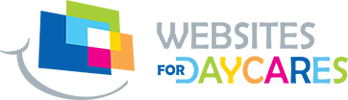
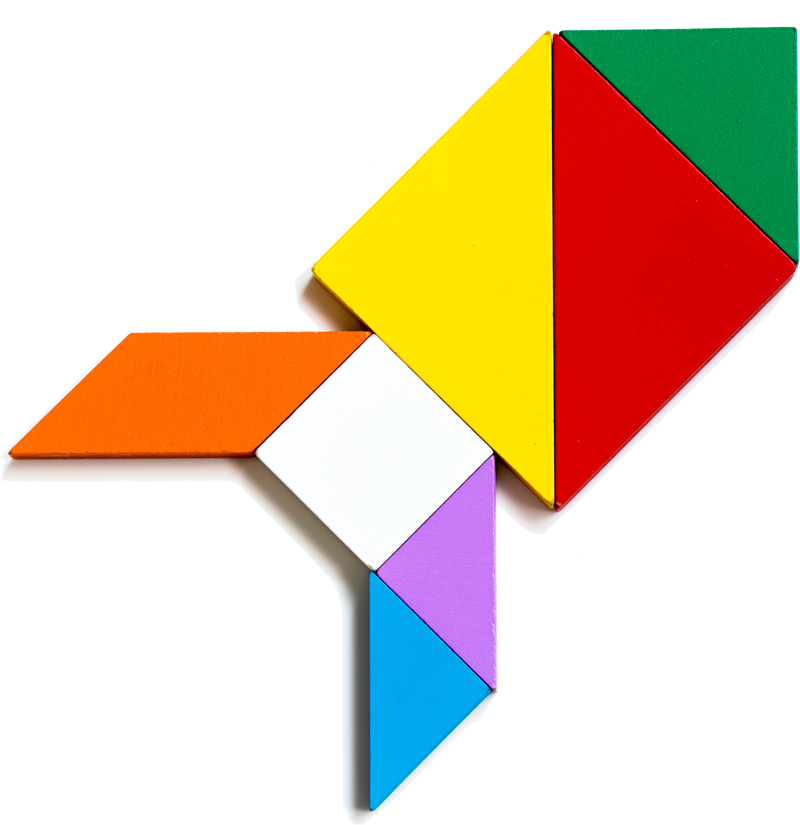

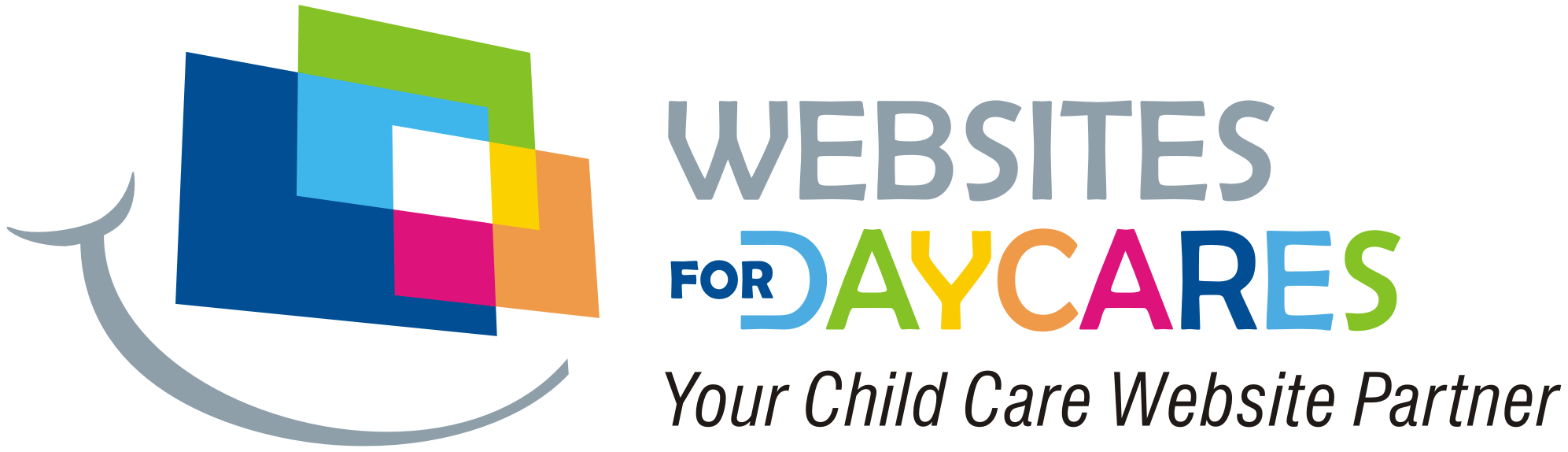
 Read Our 5-Star Facebook Reviews
Read Our 5-Star Facebook Reviews